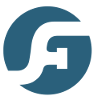- /
- /
- /
Installing and Registering the App
Once you have signed up and received a download email with you license code, it is time to get started!
1. You should have an email that looks like this, click download to get your copy of the application:
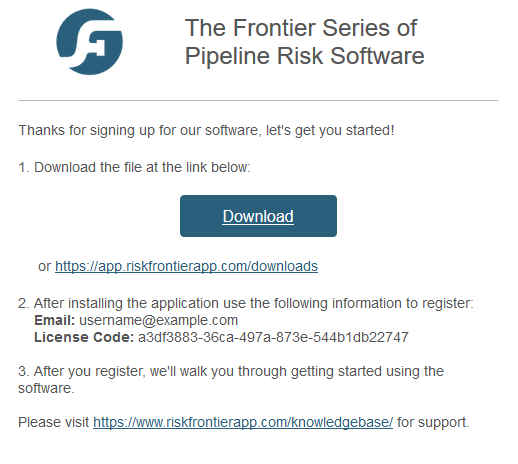
2. When the download finishes, run the file to install the application. You may be prompted by Windows Security to approve the application, ensure that the Verified publisher reads “Moravec Labs, LLC” before clicking Yes.
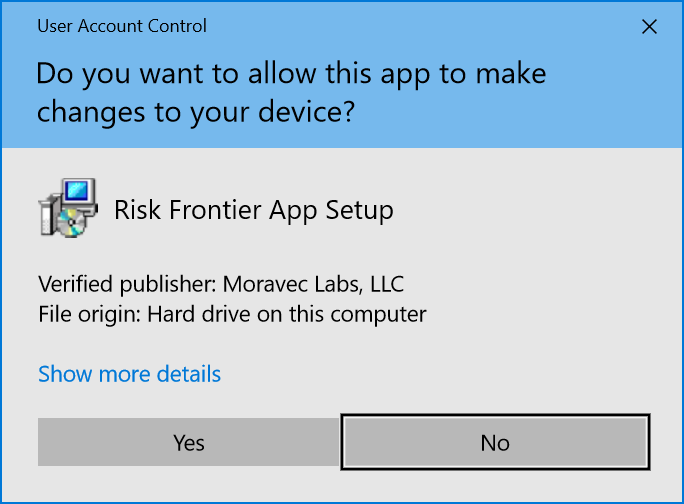
3. Accept the License Agreement, if you have questions please contact support. Click “Next” to continue.
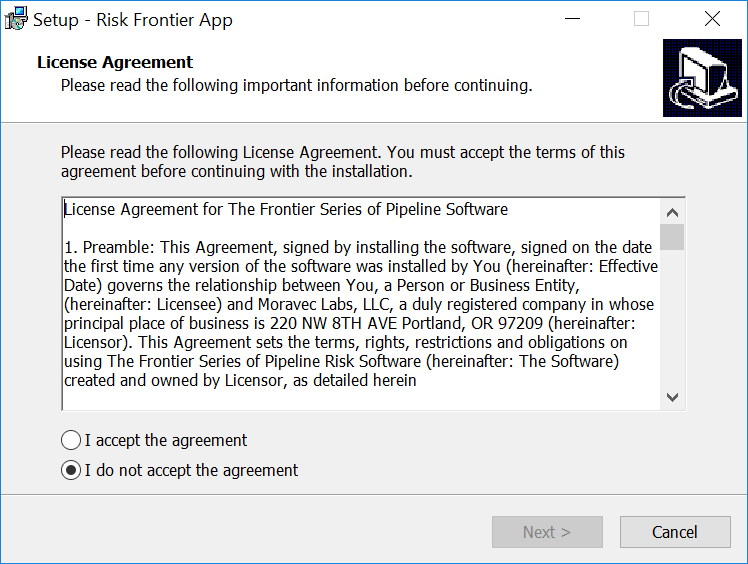
4. If you wish, you may create a desktop shortcut the the application. You can also easily find the application in Windows 10 by pressing the windows key and typing “risk” (without the quotes). Click “Next” to continue.
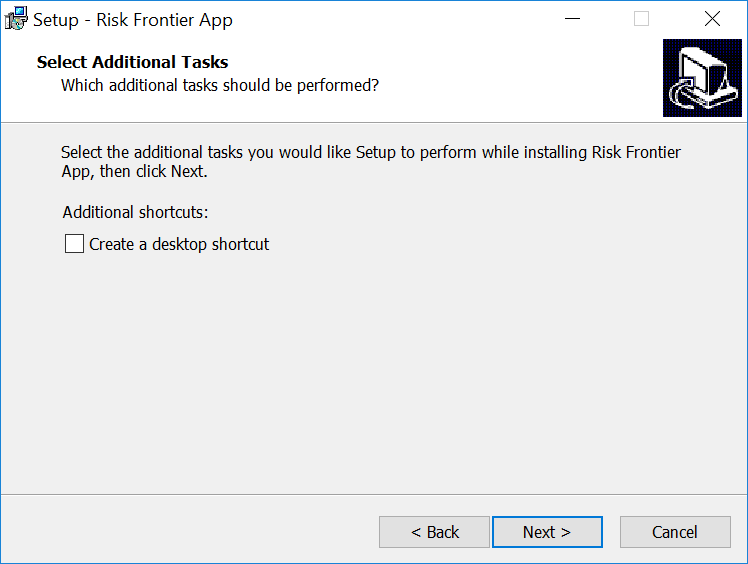
5. When you are ready to install, confirm the installation by clicking “Install”

6. When the installation is finished, ensure that “Launch Risk Frontier App” is selected and Click “Finish”
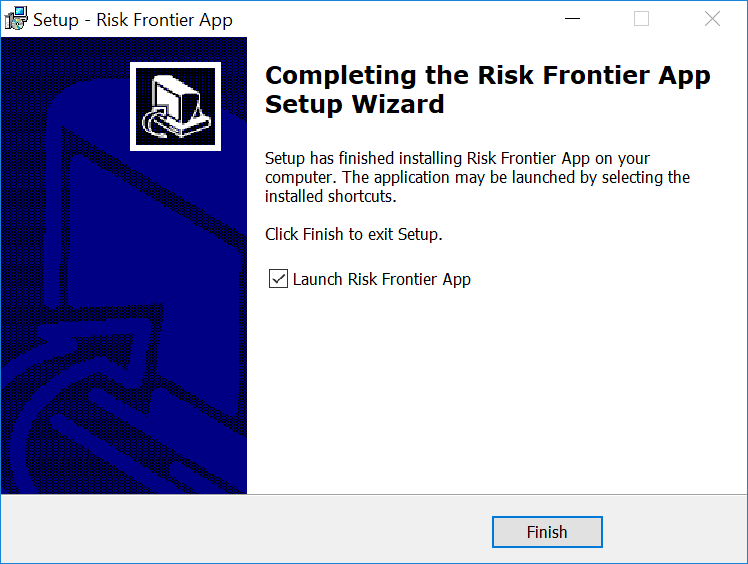
7. If you have never installed the application before, you will be prompted for your email address and license code when the application starts. Copy and paste the information from the email in step 1 and click Activate
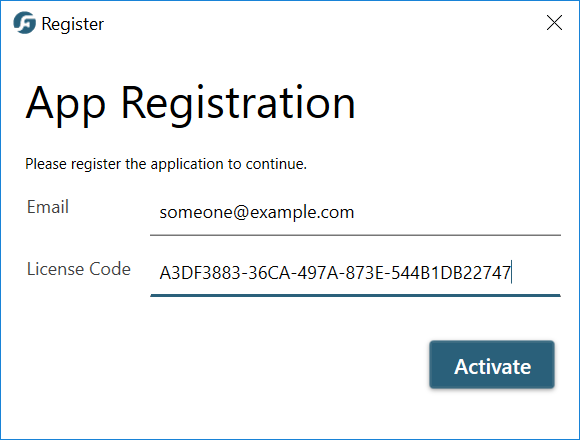
8. You are ready to go! Checkout some of our getting started tutorials for information on what to do next!